Posting
Start by watching this How to post video (3 minutes). Posts are for information that is updated regularly and that accumulates. They appear in the order of their publication date, with newest first, so if you want to change the order of posts, edit the publication date. If you’re working on a post that isn’t ready to Publish, you can save it as a draft. Once you have published your post, if you make further changes, save them by clicking the Update button.
Categories
Many pages that appear on the site are organized by Category (Home, Minutes, Gallery, Archives), and checking the right category for your post makes it appear on that page. In the Categories box on the right hand side, checking the Home option (which is the default), will make your post appear on the Home page, etc. The Secretary would always check the Minutes category when posting minutes, which makes that post appear on the Minutes page. A post can have more than one category; you could assign it to both Home and Gallery, to make your photo gallery appear in both places.
If your post doesn’t appear where you expected, always check the category! And when you make a change, remember to click the Update button.
Links
When creating a link to any document or website outside this site, be sure to edit the link to open in a new tab.
Read more…
 To show only part of a long article on the Home, Minutes or Archive pages, you can show just an excerpt. Use the “more” button if using a text editor, or the “dotted hamburger” button if using the Visual editor, to insert the break where you want it.
To show only part of a long article on the Home, Minutes or Archive pages, you can show just an excerpt. Use the “more” button if using a text editor, or the “dotted hamburger” button if using the Visual editor, to insert the break where you want it.
Events
Adding an event to the calendar is similar to adding a post. Text instructions here, or just try it. As with your posts, assign a category to your events.
Media
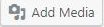
Adding pictures and docs to the Media Library, for insertion into posts and elsewhere, video here (2 minutes).
Adding images to a post
https://ithemes.com/tutorials/ adding-images-in-wordpress/ (9 minute video)
Or just click on the Add Media button and try it out.
Galleries
 Create an NGG gallery with the Gallery link. Then publish it by creating a new post. Use the little green square icon to insert the gallery in your post, and check the Gallery category. You won’t see the images in your post on the administrative back end where you write it, just a snippet of code or empty box will appear in the back end, but the images will appear on the front end of the website.
Create an NGG gallery with the Gallery link. Then publish it by creating a new post. Use the little green square icon to insert the gallery in your post, and check the Gallery category. You won’t see the images in your post on the administrative back end where you write it, just a snippet of code or empty box will appear in the back end, but the images will appear on the front end of the website.
Very short intro here (<2 minute video), more detailed intro here (17 minute video).
Pages
Pages appear similar to Posts and are created and edited similarly, but are for information that changes less frequently and doesn’t need to be archived. Editors can update them as needed. Click “Pages” on the left-hand menu to see which parts of the website are pages.
Sidebars
All sidebar items are called widgets in WordPress terminology, and are accessible through the side menu item “Appearance.” Click Appearance, then Widgets, and then open the Main Sidebar box to edit. Widgets have checkboxes to determine which pages they appear on. The widgets on this site are set to run mostly automatically, and changes are not reversible, so I advise not messing with them unless you need to, such as for manually updating the annual meeting schedule that appears in the Meetings page sidebar.
Menu
Also accessed through the Appearance menu at left, and also irreversible when you make changes, and pretty easy to mess up, so please don’t.
Updates
ALWAYS make a full backup of both fiies and database before updating the version of WordPress! Backing up is also wise before updating plugins. It can also be useful to Google the recommended updates to discover known problems, before proceeding. Only knowledgeable users should do updates. Don’t be tempted by that little red “Update Now” button!



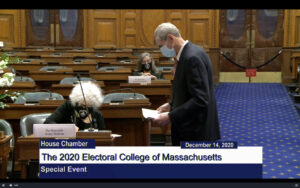
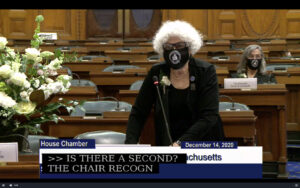
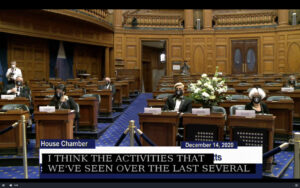
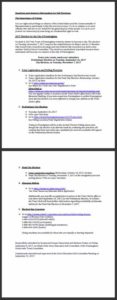
 Create an NGG gallery with the Gallery link. Then publish it by creating a new post. Use the little green square icon to insert the gallery in your post, and check the Gallery category. You won’t see the images in your post on the administrative back end where you write it, just a snippet of code or empty box will appear in the back end, but the images will appear on the front end of the website.
Create an NGG gallery with the Gallery link. Then publish it by creating a new post. Use the little green square icon to insert the gallery in your post, and check the Gallery category. You won’t see the images in your post on the administrative back end where you write it, just a snippet of code or empty box will appear in the back end, but the images will appear on the front end of the website.